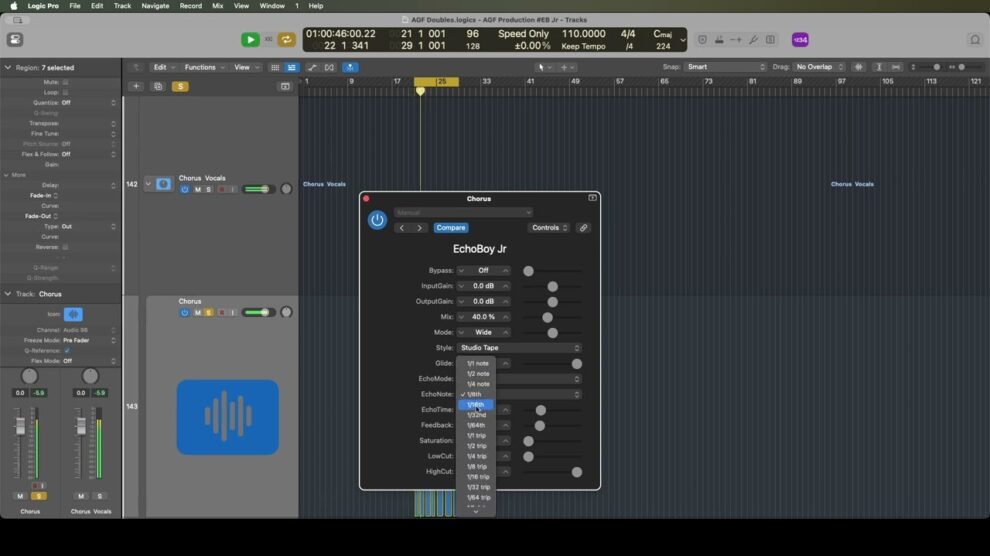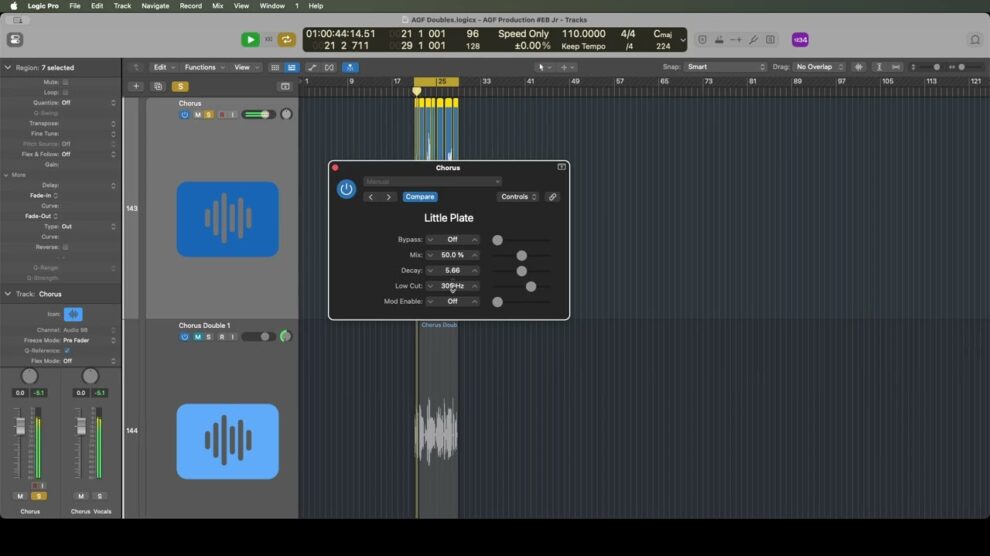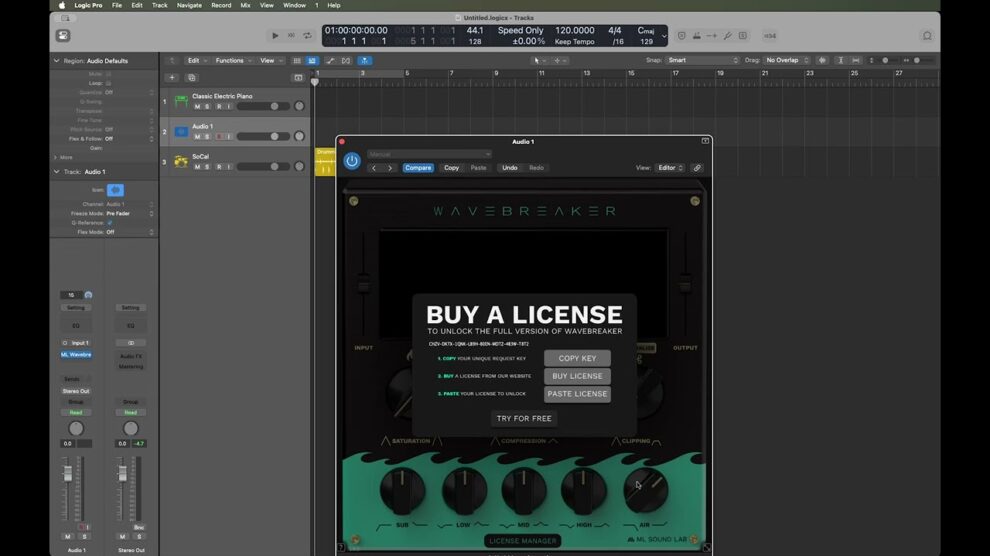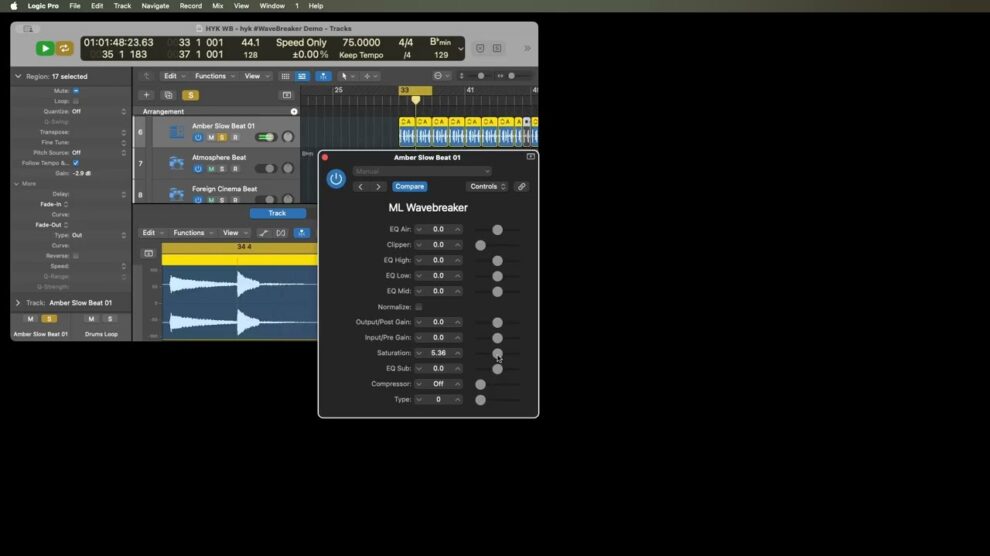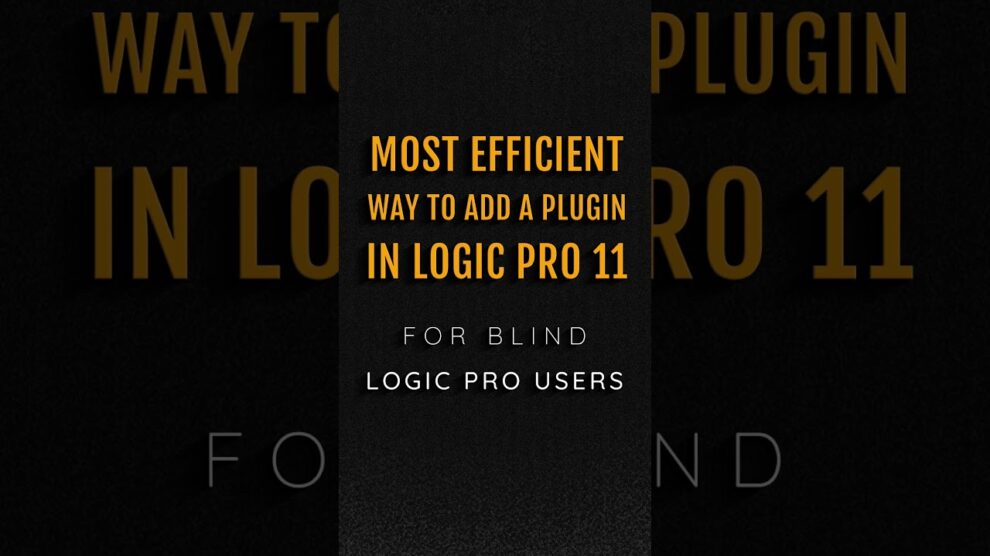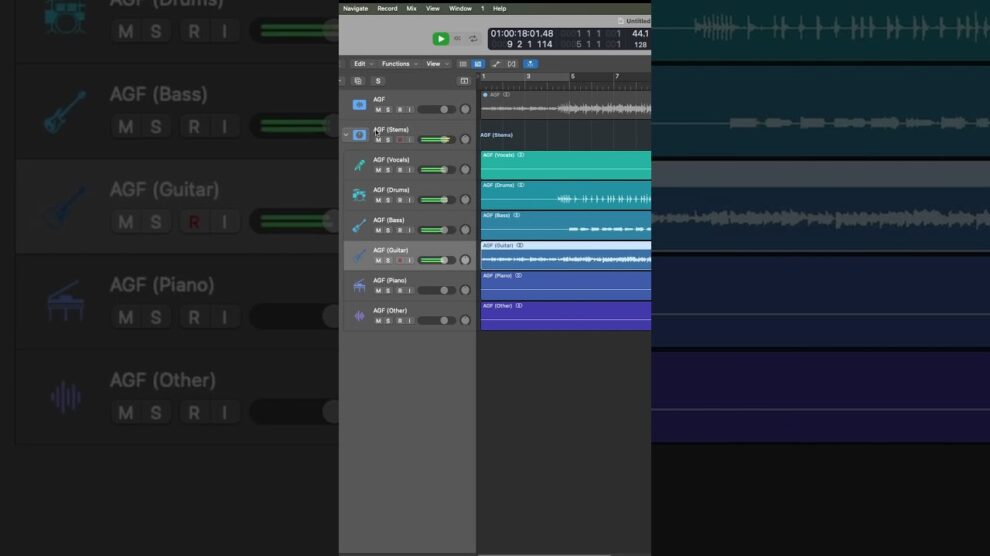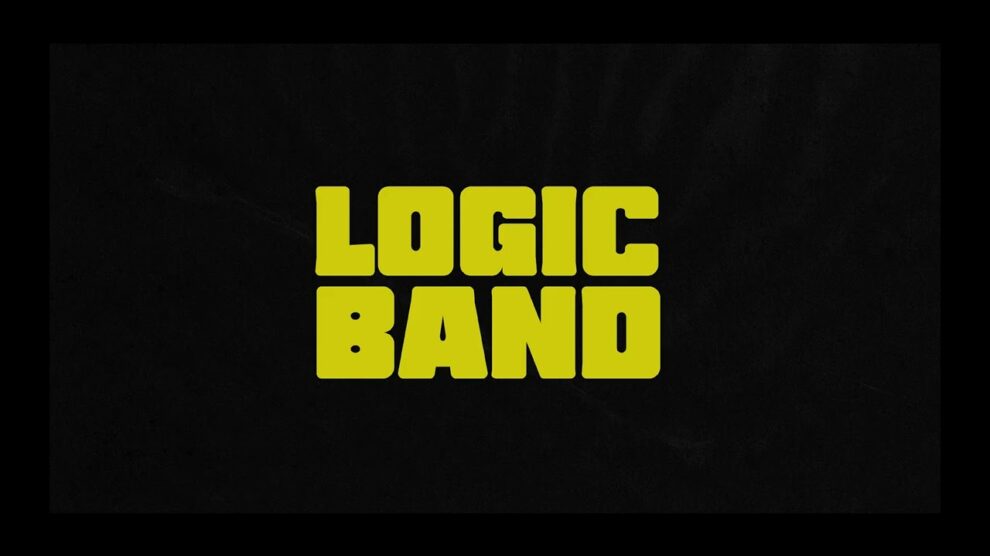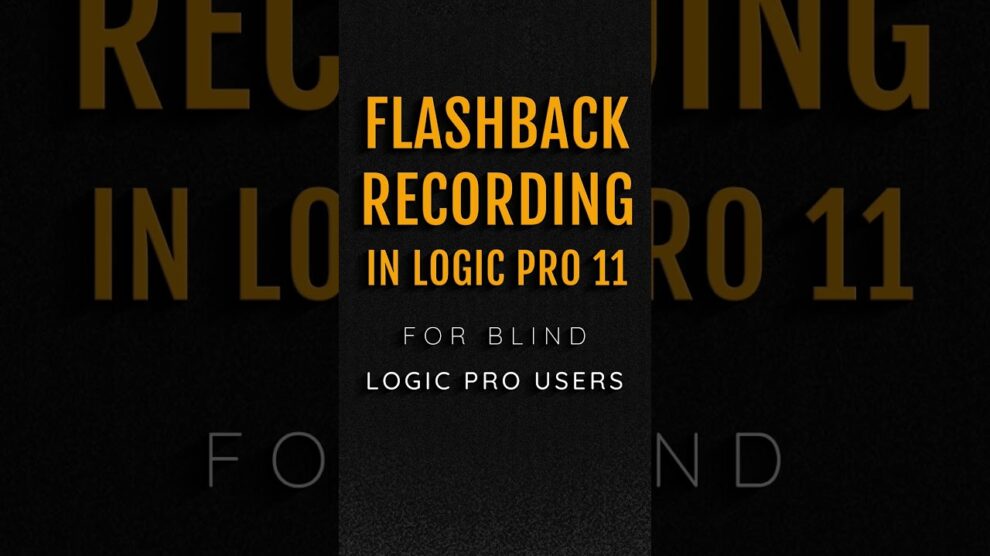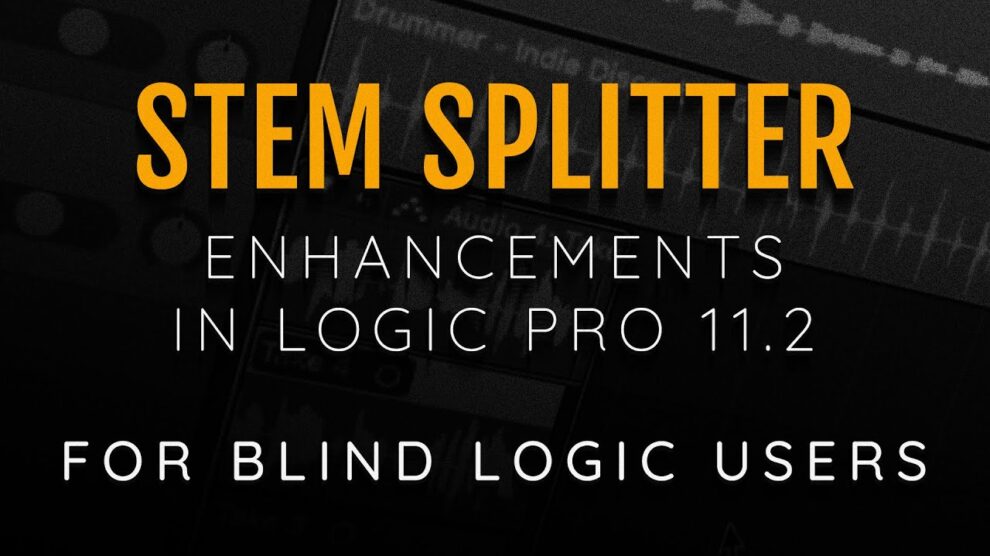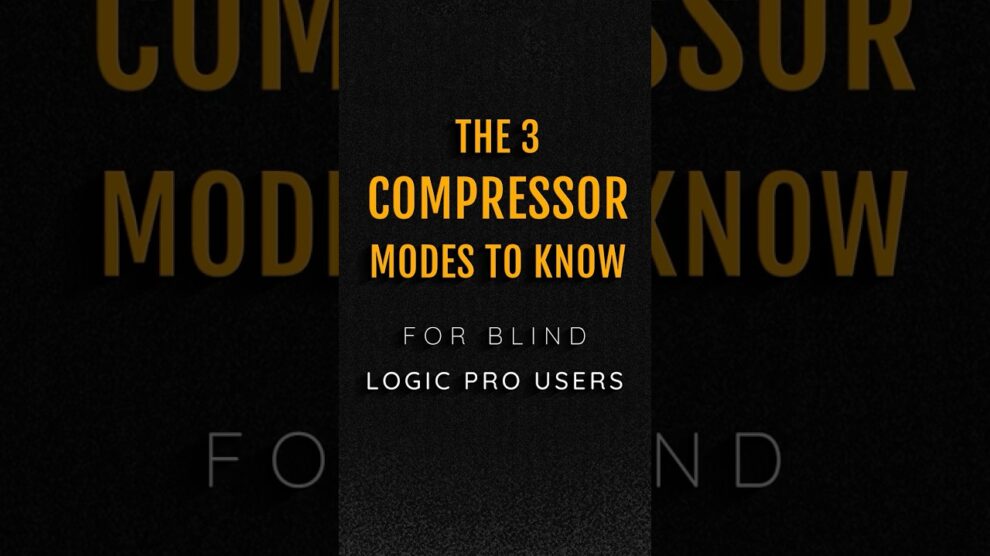This popular version of an industry standard delay plug in is free for a short while So no time like the present to take a look at it! Grab it at https://www.soundtoys.com/12-days-of-soundtoys/
For member exclusive tutorials and live Q&A’s, join the band at https://logic.band/member
Join the mailing list to get your free Getting Started With Logic course! https://logic.band/ml/
Received any value from these tutorials? Visit https://logic.band/support to make a donation to keep high value informative tutorials coming your way!
Interested in one-on-one lessons on Mac, Voiceover, Logic, and Garage Band? Visit https://logic.band/training
Join our Discord server at https://discord.gg/D2AvMgEQbk
Follow us on twitter at https://twitter.com/logicdotband
Follow Us On Facebook at https://www.facebook.com/logicdotband.
#UsingLogicWithSpeech #UsingLogicProWithVoiceOver #LogicProForTheBlind #LogicAccessibility #LogicAccess #BlindLogic
#MacOSAccessibility #AppleVoiceOver #MacOSWithSpeech … Continue reading7 Flavors Of Analog & Tape Delay Checking Out SoundToys EchoBoy Jr For Blind Users